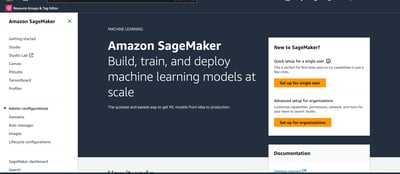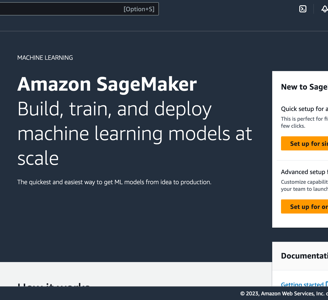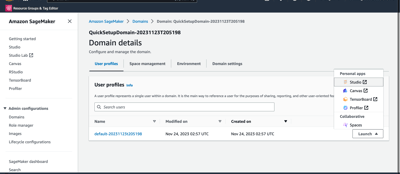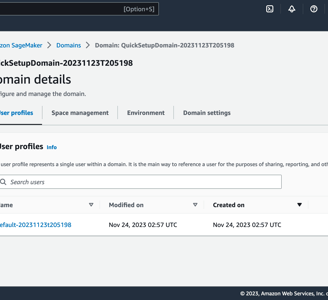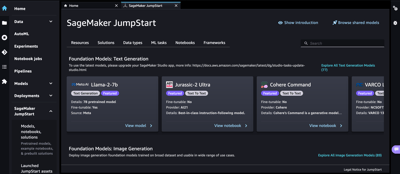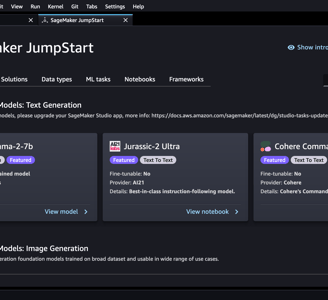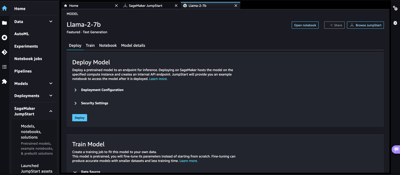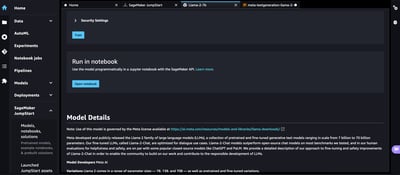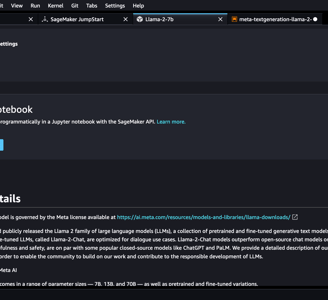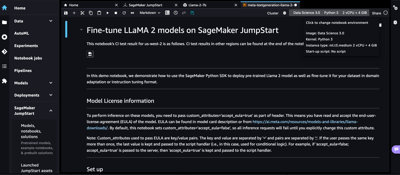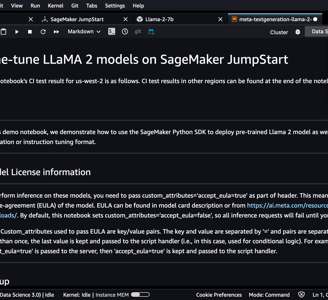Get started with Generative AI using Amazon SageMaker
11/20/20233 min read


Amazon SageMaker is a comprehensive machine learning service from AWS that allows you to quickly build, train, and deploy machine learning models. SageMaker provides a wide range of tools and features to help you through the end to end machine learning life cycle. This blog post discusses how to quickly get started with your generative AI journey by training and deploying your models using two key SageMaker tools or features, 1/Amazon SageMaker Studio and 2/SageMaker JumpStart.
Amazon SageMaker Studio is a web-based, integrated development environment (IDE) for machine learning that allows you build, train, debug, deploy, and monitor your machine learning models. One of the easy ways to start exploring generative AI as well as machine learning in general is using SageMaker JumpStart - a machine learning hub that provides pre-trained models, solution templates, and examples. This includes many of the popular open source models such as Llama-2 and Falcon models as well as third party models such as Jurassic-2. You can access JumpStart models and solutions through the JumpStart landing page in Amazon SageMaker Studio.
Setting up
You need an AWS account and an administrator user/group with AmazonSageMakerFullAccess to set up your SageMaker environment.
Login to your AWS account and navigate to SageMaker console.
Follow the Quick setup for a single user option to create a SageMaker domain. This will take a few mins to complete.
Once the domain is ready (status="InService"), click on the domain name (QuickSetupDomain-*) to access the user profiles. The quick set up option creates a default user profile.
Use the Launch button and click on Studio option to access SageMaker Studio environment. First time access may take a few minutes.
Once you are in Studio, you can access JumpStart from the left menu options.
Using JumpStart
Search for or browse through the available models - e.g. Llama-2-7b. Models that can be fine-tuned are marked "Fine-tunable: Yes" in the model card.
Go to View Model to view model details.
Use the Deploy option to deploy the pre-trained models as is.
Use the Train option to fine tune the model with your own data sets. You would need to provide an S3 location for you data to train the model.
Use the Open Notebook option access and run the notebook as per your requirements.
SageMaker JumpStart makes your generative AI exploration easy and quick by allowing you to use pre-trained models and solutions, fine-tune models with your data sets for better accuracy, and bring your models to production and to your end customers. You can use SageMaker and SageMaker Studio features to simplify your end to end machine learning life cycle and boost productivity. Start your generative AI exploration now using these example solutions and resources.